
18 Apr How to Install a VPN: Step-by-Step Guide to Setting Up a Secure VPN Server
The internet runs like an open highway—your data will be seen if it is not secure. In the digital age, cyber criminals, advertisers, and government entities barely hide to collect personal data, everything from browsing history to IP addresses and geolocation. This information can be used for identity theft, cyberbullying, or mass surveillance if not protected. Specifically, public Wi-Fi is a lot riskier as it has no encryption, but hackers (packet sniffing, man-in-the-middle attacks, or just rogue hotspots) will be able to capture data because they have access to some sensitive traffic. Without security, (your) online privacy and personal information are always left exposed.
A virtual private network (VPN) is the most basic form of security. VPN Secures Your Internet Connection, Protects Your PII (personal information) and IP Address, and Keeps You on a Block. For individuals or small businesses looking to increase privacy or organizations needing a private network with employee access, self-hosting a VPN is your best bet, giving you complete control of your online security.
Following these step-by-step instructions, you will fully install and configure a VPN server on everything from Windows, Linux, and macOS to numerous cloud-based environments.
ALSO READ: VPN APKs Free Download: How to Safely Install and Use VPN APKs for Maximum Security
Why Should You Install Your VPN Server?
Using a self-hosted VPN server has several advantages over third-party VPN services:
1. Complete Privacy & Data Control:
Almost all third-party VPN providers will state that they do not log user data, although some still log and/or share logs with 3rd parties (e.g., advertisers or governments). A Self-Host VPN is Data Ownership, with the VPN being self-hosted. You decide what logging is going on with the tools you specify and the encryption method. You choose security settings, too, as no one can see what you do on the internet anymore. It is essential in countries with stringent internet regulation or when the state heavily monitors you since the commercial VPNs would just put potential exposure data to be scrutinized. With your VPN server on the inside, you have access logs, connection, and participation to the internet.
2. Enhanced Security:
With a VPN of your own, you are weeding yourself free of any third-party infrastructure with potential security disingenuous or open to government interference. A self-hosted VPN gives you:
- To secure your connection, choose advanced encryption methods, such as AES-256 or ChaCha20.
- Implement stronger authentication mechanisms, like multi-factor authentication (MFA) or public-key infrastructure (PKI).
- Create a custom firewall rule to stop undesired access or limited connections to only selected users.
- Lower the share VPN service risks, which are the kind of worries you are open to if a provider’s server gets hacked, causing a cyberattack.
With this level of customization, you can fit your VPN according to your security requirements. The application should be adequately secured from hackers, data leaks, and government surveillance.
3. Faster Connection Speeds:
Many public VPN services are congested since people connect at once. VPNs slow down the actual transfer by bandwidth management to cap speeds during times or restrict streaming applications. Self-hosting a VPN solves every problem mentioned below:
- You are either the only user or the one that controls who connects to your server.
- The bandwidth cap is nada; go full throttle!!
- Optimized for Low Latency and High Throughput: Choose the servers that are best in terms of performance.
- No need to want any other VPN hops, which guarantees a straight-up and much faster connection to your wished online services.
This is especially good for gaming, streaming, or VoIP communication, where low latency and fast connections are critical.
4. Bypass Geo-Restrictions & Censorship:
Setting up a VPN server in another country will let you watch content filtered in your area. Well, one of my favorites is:
- Location-based streaming (Netflix, Hulu, BBC iPlayer) that restricts what we can watch
- Access blocked sites across countries (e.g., China, Russian Federation, Iran, etc.)
- If you are in such places as using VoIP services in countries where certain apps are restricted (Skype or WhatsApp calls).
For digital nomads, expatriates, and frequent travelers, having a personal VPN server ensures uninterrupted access to content and services, regardless of geographical barriers.
5. Cost Savings for Businesses:
Most businesses spend on high-priced VPN subscriptions to secure resources with the fish remote workers’ access. A handy self-hosted VPN option is covered here:
- No per-user subscription—add as many users to your infrastructure as you need.
- You can pick economical cloud hosting or on-premise suit options regarding server costs.
- Third-party providers are not dependent on lowering the risk of surprise price increases or service outages.
- Employees who customize the access controls to ensure that they are only connecting to resources they need and mitigating security risks.
Now, let’s explore how to install a VPN server on different platforms.
Choosing the Right VPN Server Setup
Before diving into the installation steps, it’s essential to choose the proper VPN setup that aligns with your needs:
| VPN Setup Type | Best For | Pros | Cons |
| Windows VPN Server | Personal use, small offices | Easy to configure, built-in tools | Limited security features |
| Linux (Ubuntu) VPN Server | Businesses, developers | High security, customizable | Requires command-line knowledge |
| Mac VPN (Tunnelblick) | Apple users, freelancers | Simple setup, macOS-friendly | Limited configuration options |
| Cloud-Based VPN (AWS, Linode, etc.) | Remote teams, businesses | Scalable, accessible from anywhere | Monthly hosting costs |
| WireGuard VPN Server | Speed-focused users | Faster, lightweight, modern encryption | Not pre-installed on most OS |
| SoftEther VPN Server | Enterprises & IT professionals | Multi-protocol support, firewall bypass | More complex setup |
Now, let’s explore the installation steps for each method.
Method 1: Setting Up a VPN Server on Windows
Windows has a built-in feature that allows you to create a VPN server using Routing and Remote Access (RRAS). This is ideal for small offices or personal use.
Step 1:
Enable the VPN Server
- Open Control Panel → Click Network and Sharing Center.
- Select Change adapter settings from the left panel.
- Press ALT + F → Click New Incoming Connection.
- Choose the users who can connect via VPN and click Next.
- Enable the Through the Internet option → Click Next.
Step 2:
Configure Your Router for VPN Access
- Log in to your router’s admin panel (usually 192.168.1.1).
- Enable Port Forwarding for port 1723 (PPTP VPN).
- Assign your VPN server’s local IP address to the forwarded port.
Step 3:
Connect to Your Windows VPN
- On a different device, go to Network Settings → Select VPN.
- Click Add VPN Connection → Enter the VPN server’s public IP.
- Enter your credentials and connect.
Your Windows VPN is now ready!
Method 2: Setting Up a VPN Server on Linux (Ubuntu)
If you’re comfortable with command-line interfaces, Linux-based OpenVPN VPNs offer robust security and customization.
Step 1: Install OpenVPN and Easy-RSA
- Open the terminal and update the system:
bash
CopyEdit
sudo apt update && sudo apt install openvpn easy-rsa -y
- Create a directory for Easy-RSA and navigate to it:
bash
CopyEdit
mkdir ~/easy-rsa && cd ~/easy-rsa
Step 2: Generate Security Certificates
- Initialize the Public Key Infrastructure (PKI):
bash
CopyEdit
./easyrsa init-pki
- Build a Certificate Authority (CA):
bash
CopyEdit
./easyrsa build-ca nopass
- Generate a server certificate:
bash
CopyEdit
./easyrsa build-server-full server nopass
./easyrsa gen-dh
Step 3: Configure OpenVPN
- Copy the security keys to OpenVPN’s directory:
bash
CopyEdit
cp pki/ca.crt pki/issued/server.crt pki/private/server.key /etc/openvpn/server/
- Enable IP forwarding to allow traffic through the VPN:
bash
CopyEdit
echo “net.ipv4.ip_forward=1” | sudo tee -a /etc/sysctl.conf
sudo sysctl -p
Step 4: Start the VPN Server
bash
CopyEdit
sudo systemctl start openvpn@server
Your Linux VPN is now active! Use an OpenVPN client to connect.
Method 3: Installing a VPN Server on a Mac
Mac users can set up a VPN using Tunnelblick, a free OpenVPN client.
Step 1: Install Tunnelblick
- Download Tunnelblick’s official website
- Install and open the app.
Step 2: Configure OpenVPN
- Obtain your .ovpn configuration file.
- Import it into Tunnelblick and connect.
Your Mac VPN is now up and running!
Method 4: Creating a Cloud-Based VPN Server
A cloud-based VPN allows you to access your private network from anywhere securely. It’s ideal for businesses, remote workers, and digital nomads.
Step 1: Deploy a Virtual Private Server (VPS)
- Choose a cloud provider (AWS, Linode, DigitalOcean, etc.).
- Deploy an Ubuntu 20.04 VPS instance.
Step 2: Install OpenVPN on the Cloud VPS
- Connect to the server via SSH:
bash
CopyEdit
ssh user@your-vps-ip
- Download and run the OpenVPN installation script:
bash
CopyEdit
wget https://git.io/vpn -O openvpn-install.sh
chmod +x openvpn-install.sh
sudo ./openvpn-install.sh
Step 3: Connect to Your Cloud VPN
- Download your. ovpn configuration file.
- Import it into any OpenVPN client.
Now, you have a secure cloud-based VPN!
Additional VPN Protocols: WireGuard & SoftEther
WireGuard VPN: The Fastest VPN Protocol
- Uses modern encryption (ChaCha20, Poly1305).
- Faster than OpenVPN and IPsec.
- Ideal for mobile devices & high-performance servers.
SoftEther VPN: The Most Versatile VPN Solution
- Supports multiple VPN protocols (OpenVPN, L2TP, IPsec, SSTP).
- Firewall-resistant (bypasses strict firewalls).
- Advanced security & enterprise-grade performance.
Common VPN Setup Issues and Troubleshooting
Setting up a VPN will often mean the Flap. Below are the common issues and how to fix them:
1. VPN does not connect
- Double-check for open ports
- Configuring firewall options and making open VPN traffic with it.
2. VPN Too Slow
- Do not overwhelm the server with too many people.
- Use a server closer to you.
3. VPN IP not getting assigned
- Ensure the DHCP settings on the server.
- Reboot your VPN server and give it another go.
Best Security Practices for Maintaining Your VPN Server
After you have configured the VPN, it has to be secured. Best Practices are here:
- Ensure Your VPN Software is Updated Regularly: To patch any vulnerabilities.
- Enable Strong Authentication: Take advantage of Multi-Factor Authentication (MFA).
- Log Access to VPN: Monitor for Suspicious Activity to Unauthorized Attempts.
- Enable only needed VPN protocols: Disable Unused Protocols.
Final Thoughts: Take Control of Your Online Security
Now, more than ever, it is time for you to start tightening how you secure your online. Your VPN server is set up; you have a server and privacy + data security from hacking by encryption to free internet. Whether self-hosted on Windows/ Linux/Mac or the Cloud, a VPN gives you your speeds, improves encryption, and gives you complete control over the network as an end-user. For VPN protection, patch regularly and use regular strong authentication in Proactive Monitoring.
Don’t wait – set up your VPN today and safeguard your digital footprint from prying eyes. Your privacy is in your hands!


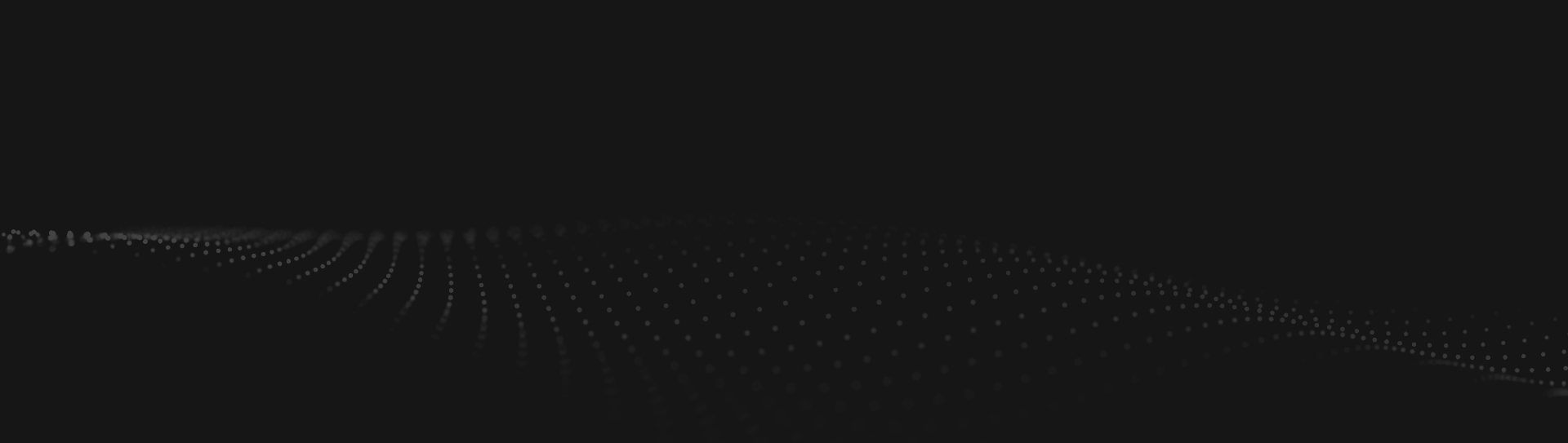
No Comments